Table of Contents
How To Change URL Of YouTube Channel – Get a custom channel URL
YouTube is the second largest search engine after Google.
It is one of the most engaging social media platforms nowadays, people are more engaging on videos rather than blog article.
YouTube provides creator a branding opportunities by allowing them to customize their URL. To take your brand through the masses in order to get more recognition, it is important to have a customized YouTube URL instead of a dynamic URL.
Custom URL is easy to remember by you as well as by your audiences. You can easily share the same with anyone.
The custom URL will look like as:
https://YouTube.com/yourcustomname OR
https://YouTube.com/c/yourcustomname
Eligibility Criteria to claim Custom URL
YouTube offers channels creator to set a custom URL once they have reached a moderate set of eligibility requirements.
If you’ve had your channel for a while (at least 30 days), chances are it qualifies to have its own custom URL, and you can claim one for you in a few simple steps.
To create a custom URL for your channel, your account needs to be eligible to get a custom URL on YouTube.
Below are the eligibility criteria to claim the customize URL for your YouTube channel.
- You need to have at least 100 subscribers.
- Your YouTube account needs to be 30 days old.
- You should have a picture as a channel icon.
- You need to have a channel art.
When going through the URL selection process YouTube will suggest several available options based on. You can choose an available custom URL based on:
Display name
YouTube username
Current vanity URLs
Linked website name
How to Set up a custom URL for your YouTube channel
If you fulfill the above criteria, you are eligible to claim a custom URL. Most likely, YouTube itself update you through email or / and by YouTube notifications once you are eligible. You’ll see a notice in your basic info setting as well as get a notification via email, you might see a notification in your Channel dashboard as well.
You can also watch the Video tutorial as well, as how you can set up a custom URL.
Steps to change YouTube URL
Sign in to YouTube Studio.
From the left navigation menu select “Customization”.

Now, select “Basic info” from the option mentioned on the top of the page.


Scroll the page down until you find an option “Channel URL”


Under Channel URL, click Set a custom URL for your channel.
In the box, you’ll see your custom URL. You can add extra letters or numbers to make your custom URL unique.
Click PUBLISH, then Click CONFIRM to confirm your custom URL.
Note: If you’ve set a custom URL and want to change it, there’s an easy way to remove the one and claim with a new one. But, you can modify / amend your custom URL only thrice in a year (3 times in a year).
After choosing a URL you can proceed to confirm it as your official URL. Before changing it YouTube would try to get your confirmation whether you really want to change it and will make sure you have made a final decision.
Click on the agree statement of custom URL terms and conditions. Then click Change URL.
So now if you scroll through your channel’s page, you’ll notice the changes that took place in the URL making it new and branded version of your channel which will likely attract more audience to your channel.
How to Change a Custom YouTube URL
YouTube channels can change their custom URL up to 3 times per year.
To change the URL of your YouTube channel, start by signing into YouTube Studio.



From the left navigation menu select Customization, and then select Basic info.


Under “Custom URL”, click DELETE.


Under About, click your custom URL.
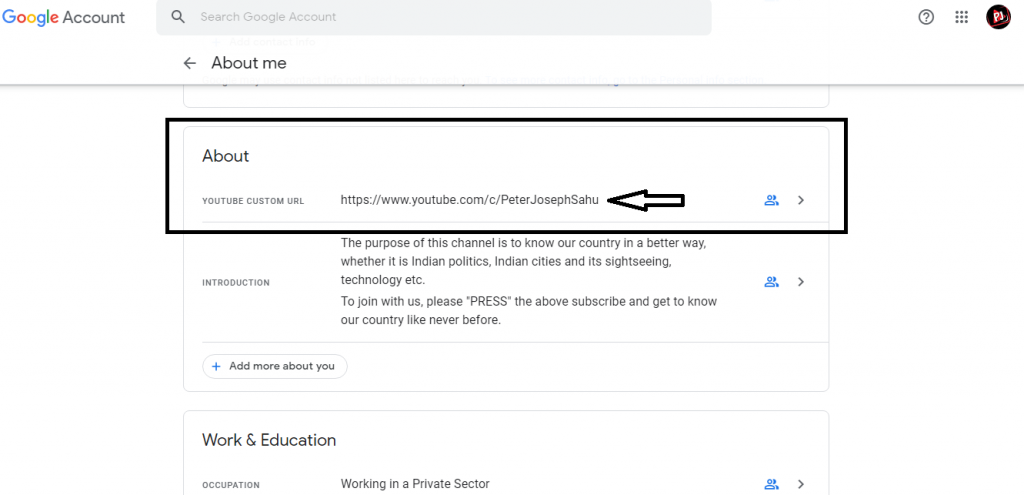
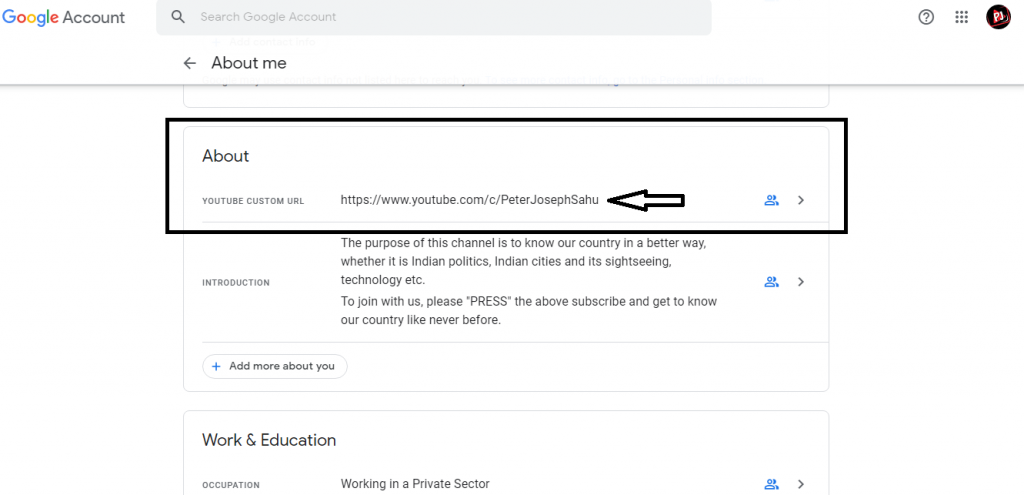
Click Remove, and then click Remove again to confirm you want to delete your URL.


Once your URL is removed you’ll be able to claim another one by following the same steps you went through the first time.
Our other articles related to YouTube:
1. What YouTube Channel expect in 2020
2. Meet the Highest Earner of YouTube
Leave a Reply